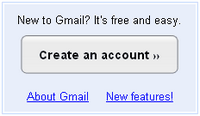 Create an account in Gmail is very easy and also free. Besides we can get free email from Google, we can also access several other Google services, such as iGoogle, Blogger, Page Creator, Webmaster Tools, Google Talk, Google Adsense, Google Adword and others.
Create an account in Gmail is very easy and also free. Besides we can get free email from Google, we can also access several other Google services, such as iGoogle, Blogger, Page Creator, Webmaster Tools, Google Talk, Google Adsense, Google Adword and others.If you want to create a Gmail account, here's how to make it:
Type in www.google.com in the address bar, then press Enter, as shown below.

Once entered into the Google site, select the menu of Gmail. Located in the upper left corner.
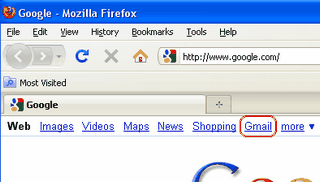
Then, after being on the Gmail website. Select the menu Create an account, like the following picture.
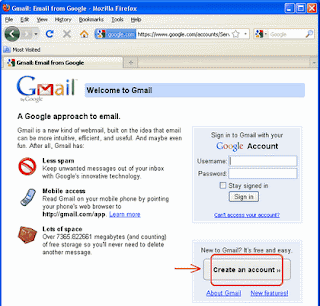
Next will come the registration page to create an account. Please fill.
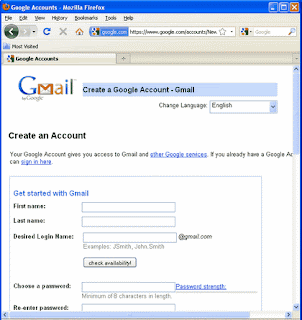
Fill out the registration form, filling the following examples:
• First Name:
Fill in your first name.
• Last Name:
Fill in your last name
• Desired Login Name:
Fill / Select the desired login name which will be username or the name of your email. Allow your real name or a pseudonym / alias. Choose a simple, easy to remember and do not be too long.
Examples: JSmith, John.Smith
Then press the button check availability! to check availability of your email name. If not available, substitute with another name or can choose a name that was provided.
• Choose a password:
Make the password / password that will be a password to log into your account. At least 8 characters long. Can be combined with letters, numbers or characters (!?@#$%).
• Re-enter password:
Type the password again been made earlier.
And uncheck the Remember me on this computer. In order for the password has been created will not be stored on the computer.
• Security Question:
Choose a question for the future security if you forget your password, then Gmail will provide questions and will ask for answers to these questions.
If you want to create their own questions choose Write my own question.
• Answer:
Fill in the answers to your questions, which will be used to answer the above question if you forget your password in the future.
• Secondary email:
Used to authenticates your account if you have problems or forget your password. Gmail will then send an email message to this email address. If you do not have another email address, you may leave this field blank.
• Location:
Select the location / country where you live.
• Word Verification:
Type the characters you see in the image on the column under the picture.
If the character can not be read can be replaced with other characters by clicking on the picture next to that column.
The last step, please check the Google Account information you've entered above (feel free to change anything you like), and review the Terms of Service. If you are finished, click the button I accept. Create my account.
If successful, it will be like in the picture below.
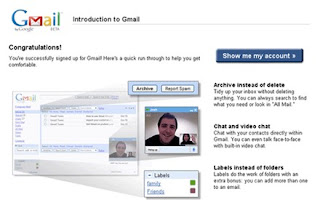
Congratulations! Now you have a Google mail account. To get started please click the Show me my account ».

Once entered into the Google site, select the menu of Gmail. Located in the upper left corner.
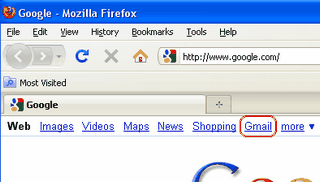
Then, after being on the Gmail website. Select the menu Create an account, like the following picture.
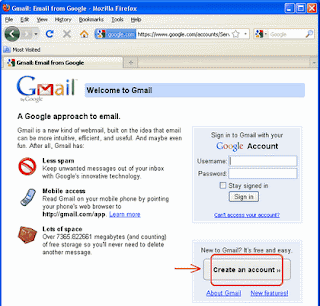
Next will come the registration page to create an account. Please fill.
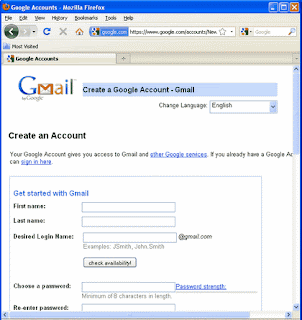
Fill out the registration form, filling the following examples:
• First Name:
Fill in your first name.
• Last Name:
Fill in your last name
• Desired Login Name:
Fill / Select the desired login name which will be username or the name of your email. Allow your real name or a pseudonym / alias. Choose a simple, easy to remember and do not be too long.
Examples: JSmith, John.Smith
Then press the button check availability! to check availability of your email name. If not available, substitute with another name or can choose a name that was provided.
• Choose a password:
Make the password / password that will be a password to log into your account. At least 8 characters long. Can be combined with letters, numbers or characters (!?@#$%).
• Re-enter password:
Type the password again been made earlier.
And uncheck the Remember me on this computer. In order for the password has been created will not be stored on the computer.
• Security Question:
Choose a question for the future security if you forget your password, then Gmail will provide questions and will ask for answers to these questions.
If you want to create their own questions choose Write my own question.
• Answer:
Fill in the answers to your questions, which will be used to answer the above question if you forget your password in the future.
• Secondary email:
Used to authenticates your account if you have problems or forget your password. Gmail will then send an email message to this email address. If you do not have another email address, you may leave this field blank.
• Location:
Select the location / country where you live.
• Word Verification:
Type the characters you see in the image on the column under the picture.
If the character can not be read can be replaced with other characters by clicking on the picture next to that column.
The last step, please check the Google Account information you've entered above (feel free to change anything you like), and review the Terms of Service. If you are finished, click the button I accept. Create my account.
If successful, it will be like in the picture below.
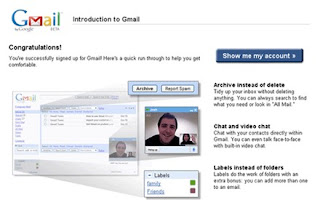
Congratulations! Now you have a Google mail account. To get started please click the Show me my account ».
3 comments:
Heya i am for the primary time here. I came across this board and I in finding It truly useful &
it helped me out much. I'm hoping to provide something back and help others like you helped me.
Also visit my blog post; http://www.youtube.com/watch?v=jLuC1nG5cPk
You are posting a informative knowledge in your blog, i love to read it and i cleared my basic concept about "Create an account in Gmail" . Gmail Technical Support You can reach Acetecsupport at their Call Toll Free No +1-800-231-4635 For US/CA.
Now you can select each of you your 'mood accounts' in Gravatar and select the picture you want to associate with each. www.gmail.com login
Post a Comment